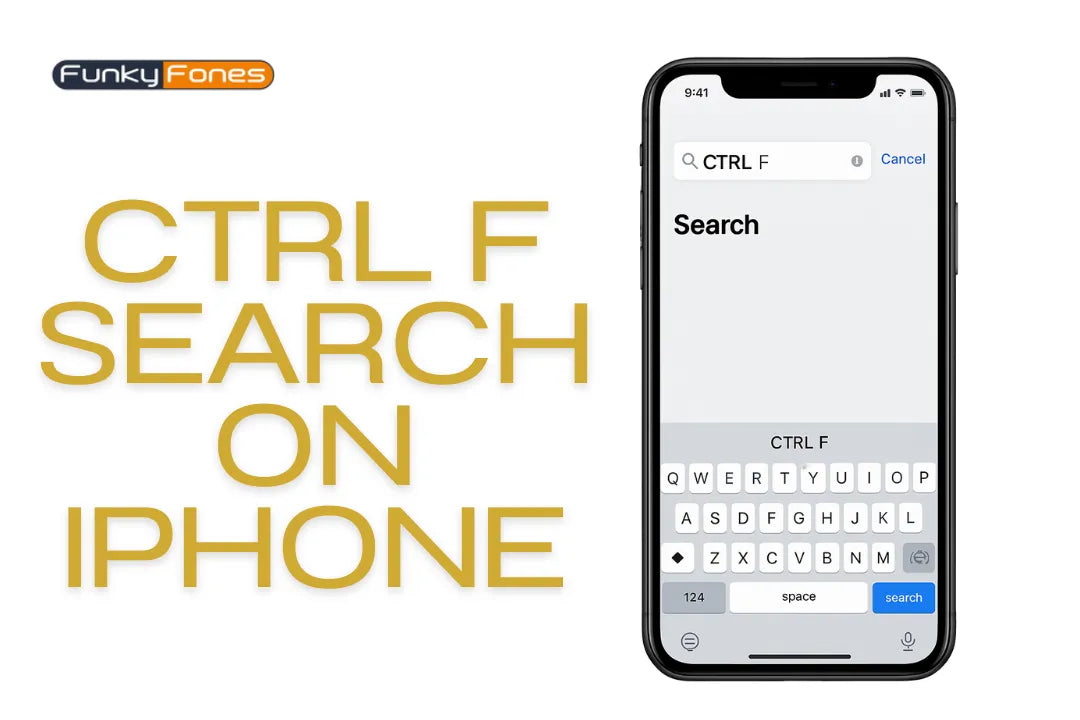
How to CTRL+F Search on an iPhone
Share
When you are using a computer, it is easy to find something specific on a page, just press CTRL+F, type your word, and boom, it’s highlighted. But what about your iPhone? How do you do a CTRL+F search on an iPhone?
That is a question many iPhone users ask, especially when reading long webpages, PDFs, or notes. If you are scrolling through a website or digging through a massive document, then knowing how to do a CTRL+F search on an iPhone can save you loads of time as well as your effort.
In this blog, we will explain everything in a simple way. We will show you step-by-step how to search for words and phrases on all iPhones in order, if you are using an iPhone 15 Pro Max, an original iPhone, or even one of the cheap iPhones available online. If you have just got a new iPhone, this will be especially helpful.
Let’s jump in!
Why Search on iPhone Matters
Consider the last time you were reading an online article, a contract, or even scrolling through a forum. You were likely looking for iPhone tips, checking your ScreenTime settings, and instead of wanting to read every word, you just needed the specific information that pertains to you. This is when CTRLF on an iPhone starts being very useful. Here is a sample of what you may want to search for:
- A word in a news article
- A product name on a shopping site like Funky Fones
- A keyword in notes
- A phrase in a document or email
- A detail about how to restore iPhone settings
Searching text is easy once you know how, and it applies to most apps and browsers.
How to CTRL+F Search on an iPhone (on Safari)
Let’s say that you are on Safari and want to find something specific. This is the way to do it:
- Open Safari and navigate to the page you wish to search.
- Tap the share icon at the bottom of the screen (a box with an arrow pointing upwards).
- Scroll down the list and tap on "Find on Page".
- Type in the word or phrase that you're looking for.
- Safari will highlight the results.
- Use the arrows to jump between each result.
- Now you've done a CTRL+F search on your iPhone!
This works if you are searching for a Boost Mobile iPhone or looking for newer models like the iPhone 15, iPhone 14 Pro, or iPhone 11 Pro Max on Funky Fones.
Using CTRL+F Search in Chrome on iPhone
There are many people who use Google Chrome on their phones. If that's you, the process is just as straightforward:
- Open Chrome and go to the website
- Click on the three dots in the bottom right.
- Click "Find in Page."
- Type your search word.
- The word will be highlighted across the page.
Perfect if you want to find my phone's iPhone settings, or you're looking at deals to buy cheap iPhones at Funky Fones. No more scrolling through the pages, just search and go.
How to Search in Notes, Messages & Files
CTRL + F is not just for web browsers! You can search other apps (notes, messages, files) too. In the Notes App:
If you have a list you saved, a recipe, or details about the settings on your iPhone, here's how to search:
- Open the Notes app
- Swipe down a little to see the search bar
- Enter your keyword
Let's say if you want to find your notes on how to reboot your iPhone, type "reboot iPhone" and within a second it's available!
In Messages:
If you're trying to find something someone texted you weeks ago:
- Open the Messages app
- Swipe down to reveal the search bar
- Enter the name, word, or phrase
This is super easy if someone shared the steps on restoring an iPhone or mentioned a new iPhone that is being released.
In Files App:
- Searching in your Files app is just easy.
- Open the Files app
- Tap on Browse
- Use the search bar at the top
- Type in something like, screen time or cheap iPhones and it will pull up your saved file without having to dig.
Searching in PDFs or Ebooks
If you're in the middle of a lengthy PDF or eBook and want to locate a particular word, such as boost mobile iPhone, follow these steps:
- Open the PDF in Books or your favorite reader.
- Tap the magnifying glass.
- Type your word or words.
- The app will take you to each location in your PDF or eBook where that word appears.
This is very valuable if you want to use a manual for locating iPhone features or a manual for all iPhones in order of release.
Using Siri and Spotlight Search
You can search for stuff on your iPhone without even having to type.
Spotlight Search:
From your Home screen, swipe down and you will see the Spotlight Search bar. Then, type:
- ScreenTime: To go immediately to the feature
- Reboot iPhone: To find an app or information
- Find my phone, iPhone: To go to the settings right away
Ask Siri:
Just say, “Hey Siri, find my iPhone,” or “Open ScreenTime settings.” It is like a voice version of CTRL+F search on an iPhone!
Extra Tips to Boost Your iPhone Search Game
Now that you are reading to become a search pro, here are a couple extra tips:
- Use Specific Keywords: Be specific! Don't type in "phone", type in "Boost Mobile iPhone" etc...
- Label Save Documents Clearly: When you save notes or PDFs, name them something like "Restore iPhone Guide", so you know what you are looking at.
- Keep Bookmarks for Important Pages: If you visit Funky Fones for your mobile phone needs regularly, bookmark the iPhone 15 Pro Max page or cheap iPhones page so you can access it quickly.
- Use your ScreenTime Keeper on your device wisely: If you are drawing things out for hours or days, check your screen time to see how long you have been doing mobile device searches.
Finding the Right iPhone at Funky Fones
Since you've now successfully mastered the CTRL + F search capability on an iPhone, you can utilize that skill to found Funky Fones easily. Would you like to compare the iPhone 14 Plus with the iPhone XR? Or are you hoping to find a deal on the iPhone 13 Mini?
Simply go to the Phones section and use the "Find on Page" function from your browser. Type in "iphone 13 mini" or "original iphone" without scrolling.
At Funky Fones you can search through all kinds of iPhones:
- iPhone 15, 15 Pro, and 15 Pro Max
- iPhone 14 Plus, 14 Pro, and 14 Pro Max
- iPhone 13, 13 Mini, 13 Pro, and 13 Pro Max
- Older models, too! Such as iPhone X, iPhone 8 Plus, and the original iPhone
With Free Home Delivery on All Orders and a 14-Day Money Back Guarantee, it's even easier to get your new iPhone stress-free!
Final Thoughts:
So there you have it, the ultimate guide on doing a CTRL+F search on your iPhone.
If you are searching on an iPhone browser like Safari, Chrome, your notes, even your messages, it's easy when you know where to search. You can now quickly find iPhone features, browse guides like reboot iPhone, or if you want to see all the iPhones in order on Funky Fones, you can do it without wasting time.
You have got everything now to check your ScreenTime, or to compare cheap iPhones, or to learn how to restore an iPhone, so you can search smarter, not harder.
So next time you are stuck, remember the CTRL+F search on an iPhone is only a few taps away.
